You’ve probably heard the term “Copilot” and are possibly intrigued about Microsoft’s chatbot, which was launched just over a year ago. Seen as the software giant’s chief replacement for the discontinued “virtual assistant” Cortana, the question for various users is: Will Copilot fly?
There are three versions of Copilot altogether:

Office 365 E3 and E5 customers are eligible to purchase Copilot Pro; and Microsoft 365 Business Standard or Microsoft 365 Business Premium users can now buy Copilot for Microsoft 365. Prices do vary, but $ in the US is $20 per month and $$ is $30 per month.
Accessing Copilot
Once it is installed, you can access Copilot through a variety of applications.
For PowerPoint, you can access it by clicking on the Copilot button in the top right of the Home tab — see the screenshot below. This opens the Copilot pane on the right where you can give it commands or ask it questions. It is in a similar spot for Word and Excel in the top right of the homepage. Within Excel it is limited to use with Tables (CTRL+T), but more on that later.

For Power BI, you cannot access Copilot through the desktop app. Instead, you need to use the browser. You may select the Copilot button in the tab at the top of the screen and type questions in the panel on the right — see the screenshot below.
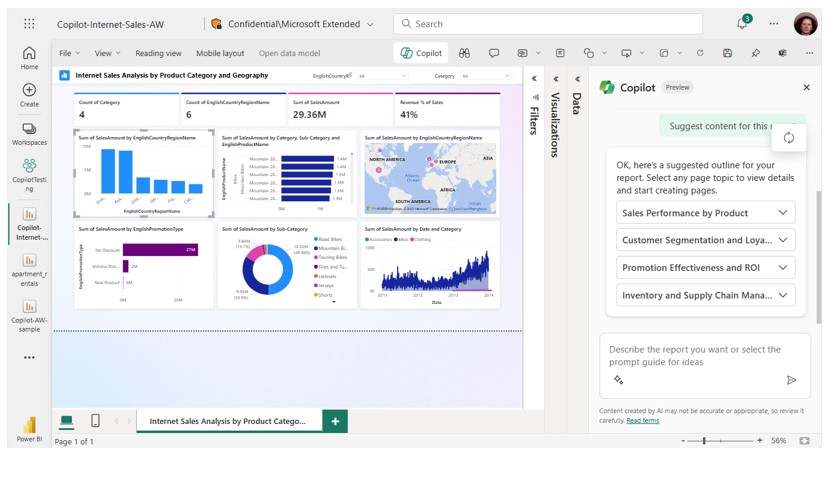
Word and Copilot
Word appears to have two options for using Copilot that yield different results. For this article, this is where I shall concentrate initially. When you open Word in the latest versions of Office 365, you may see the following:
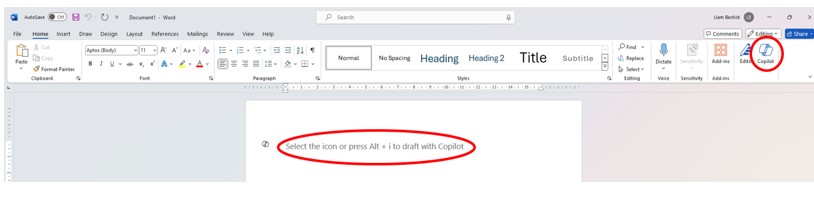
In a similar way to the other applications, you can select the Copilot button in the top right of the Home tab and interact with it there. However, in Word you also have the option to select ALT+I and use the dialog box opened directly in the document instead. These appear to provide quite different results.
For example, let me use ALT+I and ask a question about the business SumProduct — see below:
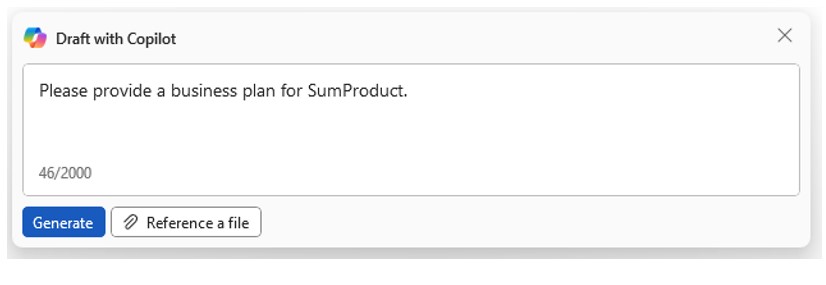
Note this is a blank document, and I have neither suggested a website address for it to peruse (just by typing the URL in) nor clicked Reference a file. But what did it generate? — see below:
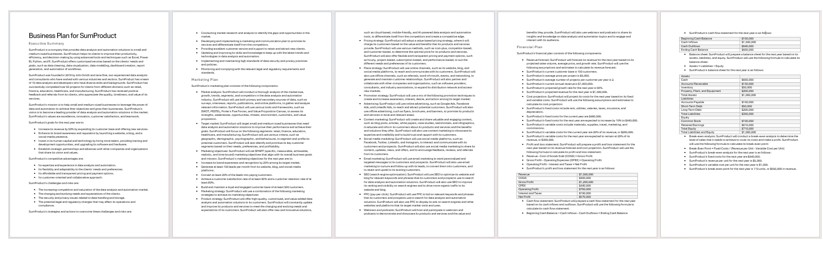
OK, so you may need a telescopic microscope to read the results, but at first look it appears to be a full draft of a business plan.
If I click on the Copilot button instead — while in the same document — and type the same question into the Prompt, I would obtain a summary of the document with annotated referencing. But what if I asked it in an entirely new document? — see below:
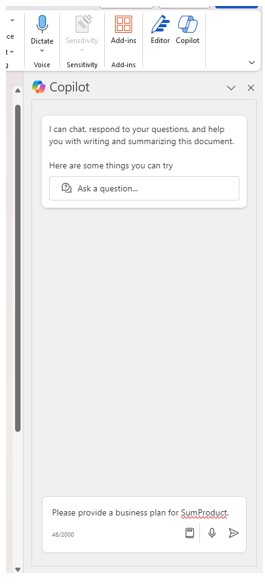
In this instance, the result goes into the Copilot pane — see the screenshot below:
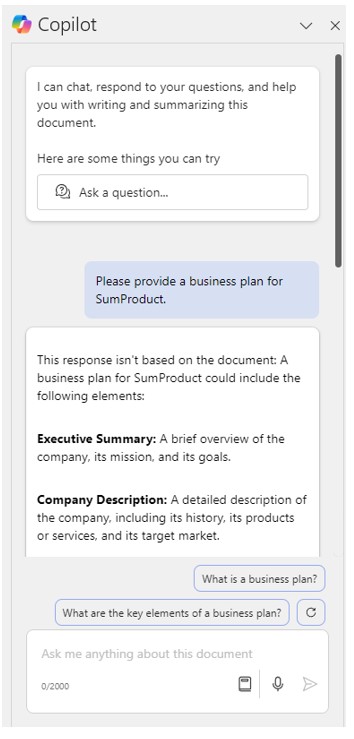
This may be copied into the Word document — see below:
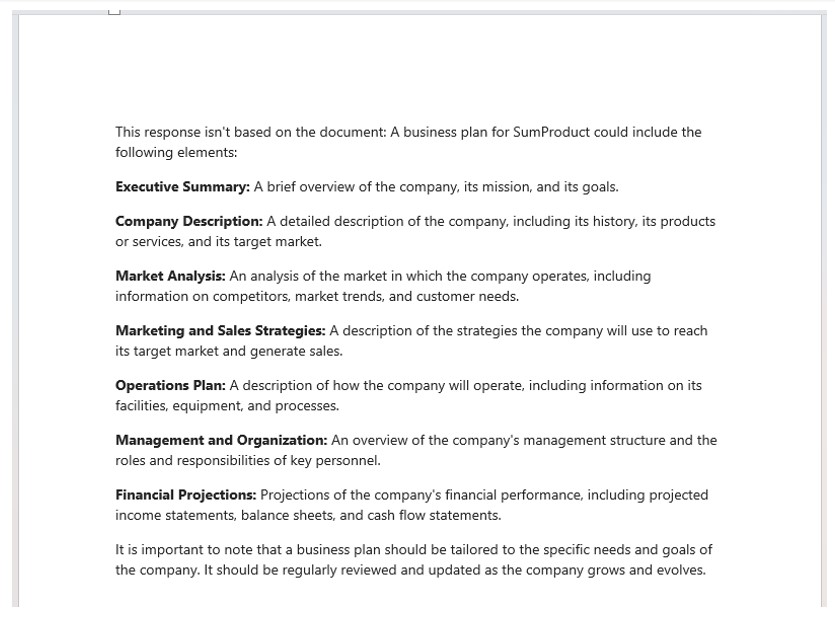
It is neither as lengthy nor as specific as the alternative. Bear this in mind when using Copilot. These two approaches do not appear to generate similar results.
Once Copilot has generated the text, you can continue interacting with it to ask it to edit it or regenerate until you’re happy with what it has created, at which point you select Keep. Additionally, you may use Copilot to analyse the content within the document or to make suggestions on things like grammar and style.
So, what of the data generated about SumProduct? The longer business plan is full of factual inaccuracies. Apparently, John Smith and Jane Doe founded it just six years ago, the financials are a work of fiction, and, apparently, the company generates 100 leads from its website alone each month. My sales and marketing director will be delighted. It’s important to note here that while useful, Copilot is prone to “hallucinations” just like competing software such as ChatGPT and Gemini. All facts must be checked independently.
That’s not to say there isn’t useful content. Like its PowerPoint and Power BI counterparts, Copilot is a great initiator when attempting to produce a report, a presentation, or a dashboard. It cannot be relied upon for facts, but it can be relied upon for ideas.
As a further example, Copilot can be used to analyse progress notes pasted into a Word document about a large number of projects. Copilot can categorise the reasons the projects were delayed and count how many times each reason was cited — and put the results into a table for review. As a large language model chatbot, this is precisely the sort of workhorse analysis that Copilot can power through with ease.
I spend half my working life writing proposals for projects, and it has been a powerful ally in creating relevant considerations and example outputs and structure for a PowerPoint presentation, for example.
Outlook and Copilot
Outlook is similar to Word in having various ways to access Copilot. Copilot is used by clicking on the Copilot logo under the Message tab when drafting an email or by typing and then reacting to the prompts provided as you write.
Additionally, when reading emails, under the header, but above the email itself, sits the Summary by Copilot button, which will have Copilot summarise the email for you — see the screenshot below:

PowerPoint and Copilot
PowerPoint, mentioned at the start of this article, is another application with which Copilot can be useful. Within PowerPoint, Copilot can interact with the whole presentation, editing text along with filling in visuals. This means that you can get Copilot to create a “starter” presentation — just don’t expect it to be the final version.
Similar to Word, Copilot can reference a document when making the presentation by just typing in the name of the document and letting it know how you want it to use it. For example, if I wanted to create a presentation from the notes to our ChatGPT training course, I could just link the file and ask it — see the screenshot below:
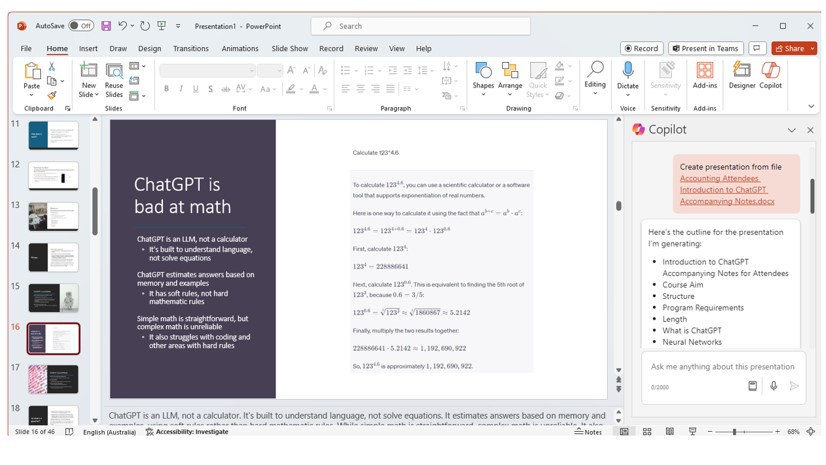
Copilot fills in the presentation and even includes images both from the file and those it has sourced itself from stock photos. Just like with Word, be wary of the content it fills in, as it is prone to errors.
Power BI and Copilot
You can also interact with Copilot in several ways in Power BI. Once you have opened the Copilot pane, you can create a report page or a summary of the data analysed (think of Smart Narrative in Power BI as a forerunner to Copilot).
It can also generate synonyms for the Q&A tool to help your report readers find what they’re looking for in your reports. However, it’s not all sunshine and cute fluffy kittens. Several reports produced the following not-so-helpful Copilot message: “Copilot isn’t available in this report.” See below:
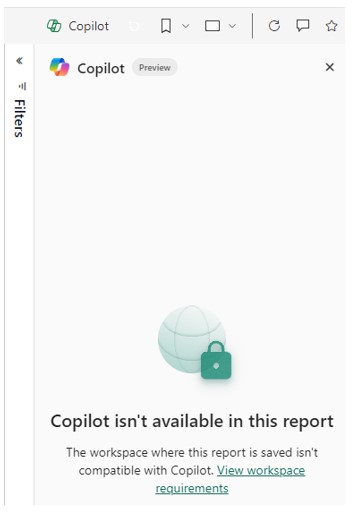
Teams and Copilot
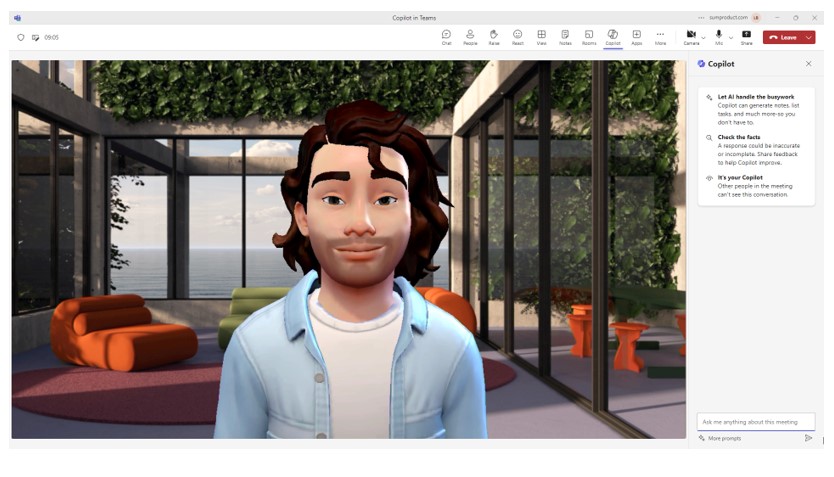
In Teams, Copilot may be used to generate meeting notes, summaries, and action points. It may be used either during or after a meeting. It is not necessary to create a transcription for Copilot to work whilst holding a Teams meeting (Copilot can be found in the top menu), but it does require a transcription to be recorded should you wish to use Copilot afterwards (it is found in the Recap tab at this stage).
Copilot in Teams is a personal thing. What you type and how it responds are only visible to you. Therefore, if tasks are identified, you will need to share these with other participants. Also, a tip I have found particularly useful is to ask Copilot towards the end of the meeting whether any questions remain unanswered.
It should be further noted that it’s not just at the end of the meeting when Copilot may prove useful. If you happen to arrive late, you can ask Copilot to provide a summary of discussions held so far in order to get up to speed.
Excel and Copilot
So, as someone who regularly writes about Excel, why have I left this to last?
Copilot in Excel is a little limited presently. For example, according to Microsoft, you can use Copilot in Excel for:
- Exploring your data and discovering patterns, trends, and outliers.
- Performing calculations and applying functions to your data.
- Creating visualisations and dashboards to present your data.
- Asking questions and getting answers in plain English.
- Learning new skills and tips to improve your Excel proficiency.
In fact, Copilot in Word produced a nice summary table for me (typos and grammar as produced):
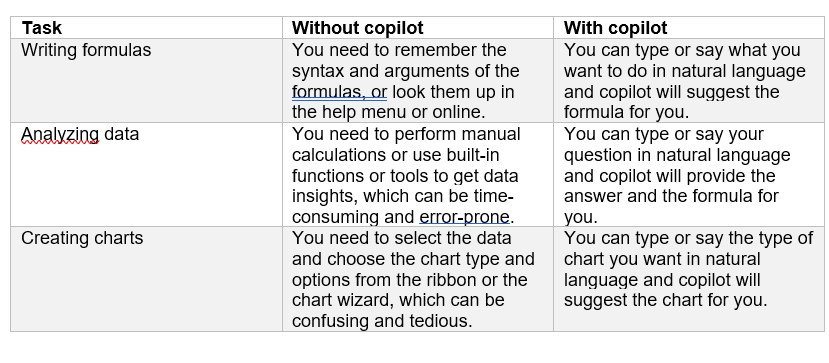
So, does it do all these things? Let’s consider simply calculating the average of these four numbers as a very basic first step:
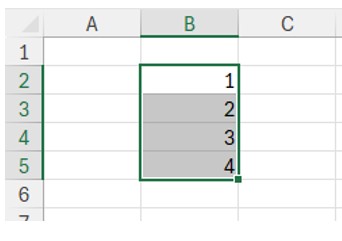
I open up the Copilot pane (and not, as Copilot suggests, by using CTRL+SHIFT+SPACEBAR). At this point, I hit my first roadblock — see below:
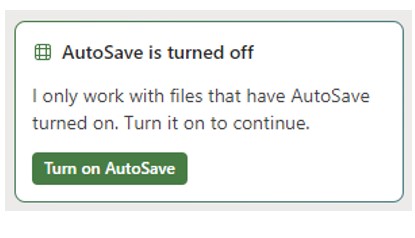
Fine. Let’s turn that on and try again — see below:
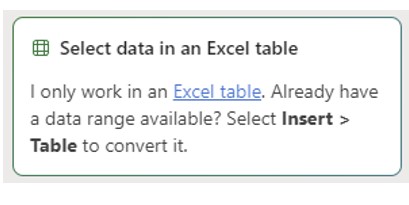
I see … CTRL+T it is then. You can see there would be issues if my data were in a row, but that is a problem for another day. Let’s call the Table Data and name the column Numbers — see below:
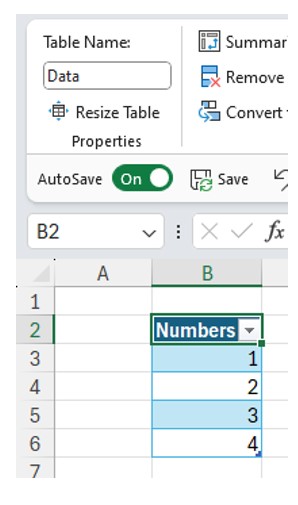
I now ask:
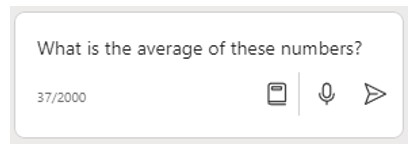
I timed the duration in getting the response: 37 seconds.
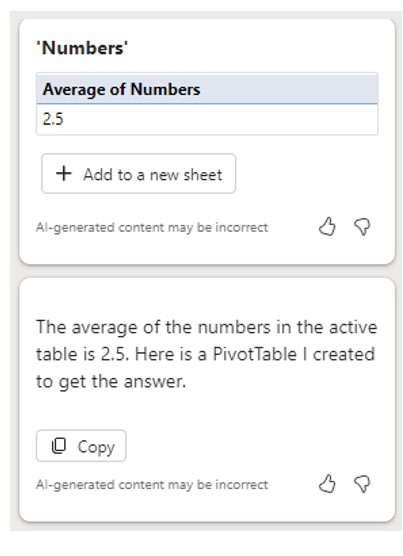
Let me try and compare it with Analyze Data instead (the button right next to Copilot on the Home tab of the Ribbon):
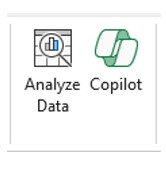
I obtained this response before I could start my stopwatch — see the screenshot below:
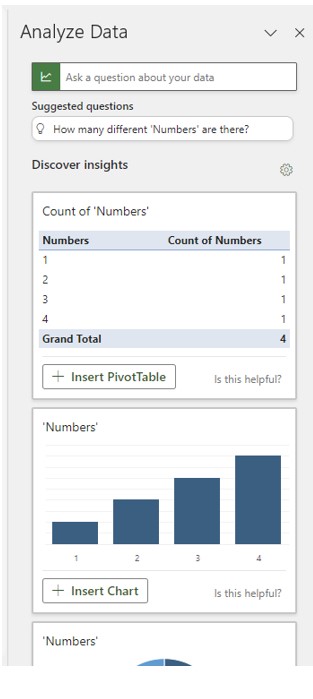
There doesn’t appear to be an average, so I asked the question — see below:
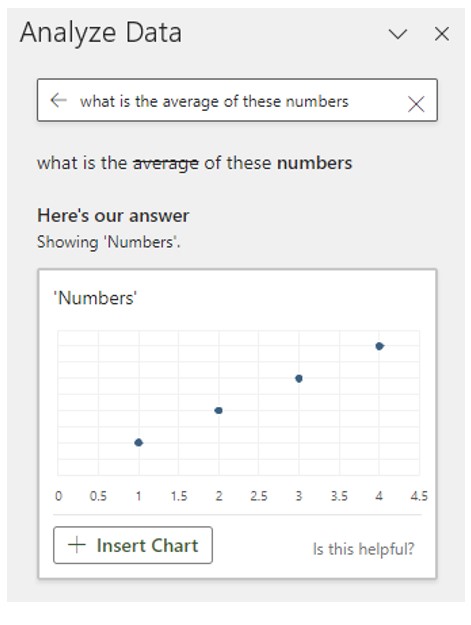
Er, not quite what I wanted, but at least it did it instantly. Analyze Data will not suggest a formula, whereas Copilot will — see below:

Let’s not dwell on how long it took to respond, but at least I have an answer, albeit for incorrect cell references. More importantly, it will suggest much more complex formulae, too — something Analyze Data cannot.
Copilot in Excel will be great, I imagine, once it’s more functional.
The big question remains: Is it worth acquiring Copilot? It is important to point out that for users who don’t want to pay, Copilot might be a good first choice. By using the free version of Copilot, you have access to ChatGPT-4 along with multiple features that would all usually be locked behind a paywall. This means that, along with the features, you should be getting higher performance relative to other free competitors (as of the time of writing).
Regarding the paid editions, it’s the standard accounting response of, “It depends.” While convenient and useful, the ability to fill in or summarise a Word document might not justify the monthly price tag, especially when similar results can be achieved by just interacting with ChatGPT or Copilot directly for free. Similarly, while the email assistance may be useful, it’s a minor convenience more than anything. For those who create many presentations, or work in consulting and/or marketing, it’s easy to see how a user could get a lot of value by utilising Copilot to automate large portions of their workload. The jury is out.
Word to the wise
Copilot, like all generative AI algorithms, relies on large amounts of data to train itself, learn, and make accurate predictions: Garbage in equals garbage out. But worse, as you use AI, it generates more data that it may (erroneously) rely on.
You should also ensure that for any AI you employ, data security remains front and centre of mind: It is becoming more commonplace now for companies facing data/privacy breaches to find that the compromise was caused by an internal source or party. Policies and IT measures must be in place in this brave new world.
One more thing
This is a first in more ways than one. Not only a new final section, but I thought I would let Copilot for Word summarise this article. Judge for yourself (including the introduced factoids):
Here’s a summary of the document:
Main ideas:
- What is Copilot and how to use it: Copilot is a chatbot developed by Microsoft that can generate text, images, and other content based on natural language input. It can be accessed through various applications such as PowerPoint, Word, Excel, Power BI, and Teams. It has two versions: Copilot (free) and Copilot Pro (paid), which have different features and data protection levels.
- The advantages and limitations of Copilot: Copilot can be a useful tool for creating documents, presentations, dashboards, and summaries based on large language models and neural networks. It can also provide advice, answers, and tips on how to use Microsoft products. However, Copilot is not reliable for facts, as it is prone to generate false or inaccurate information (also known as hallucinations). It also has some issues with data security, data quality, and scope of tasks.
- How Copilot works with different Microsoft products: Copilot can be accessed through a button in the top right of the Home tab of PowerPoint, Word, Excel, and Power BI. It can generate content, edit text, fill in visuals, perform calculations, create charts, and answer questions based on natural language input. However, it has some limitations and differences depending on the product. For example, in Excel, it can only work with tables, and in Power BI, it can only be used in the browser.
- How to evaluate Copilot and its alternatives: Copilot is not the only chatbot or AI tool that can generate text or content based on natural language input. There are other competitors such as ChatGPT and Gemini, which may have different features, models, and performance. To evaluate Copilot and its alternatives, users need to consider their needs, preferences, and budget, as well as the quality, accuracy, and reliability of the output. Users should also check the facts and data sources of the output and be aware of the potential risks and ethical issues of using AI.
— Liam Bastick, FCMA, CGMA, FCA, is director of SumProduct, a global consultancy specialising in Excel training. He is also an Excel MVP (as appointed by Microsoft) and author of Introduction to Financial Modelling and Continuing Financial Modelling. Send ideas for future Excel-related articles to him at liam.bastick@sumproduct.com. To comment on this article or to suggest an idea for another article, contact Oliver Rowe at Oliver.Rowe@aicpa-cima.com.



